Enable URL Blocking
Activate URL blocking protection in your Discord server
Introduction
The enable command activates the URL blocking system in your server, allowing the bot to automatically scan messages and prevent blocked URLs from being posted. Once enabled, all messages will be checked against your blocked URL list in real-time.
This is the master switch for URL blocking - even if you have URLs in your block list, they won't be blocked until the system is enabled.
Usage
This command can be used by users with the "urlblock.enable" permission by running /urlblock enable
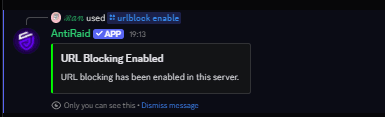
Response
When URL blocking is successfully enabled, you'll receive confirmation:
Success Response
✅ URL Blocking Enabled
URL blocking has been enabled in this server.Customization Options
This command has no additional options - it simply enables the URL blocking system.
Steps to Enable URL Blocking
Prepare Your Block List
Add URLs to your block list using /urlblock add before enabling (optional but recommended)
Run the enable command
Use /urlblock enable to activate the system
Verify Status
Confirm the system is active - messages will now be scanned for blocked URLs
Test the System
Optional: Test in a private channel that blocked URLs are being caught
Monitor Activity
Keep an eye on the system to ensure it's working as expected
What Happens When Enabled
Message Scanning Begins
Every message sent in the server is automatically scanned for URLs that match your block list.
Real-Time Protection
Blocked URLs are prevented from being posted instantly - users will receive a notification that their URL is blocked.
Event Registration
The system registers for MESSAGE events to monitor all incoming messages.
Cache Activation
The blocked URL cache becomes active for fast, efficient lookups on every message.
Important Notes
Immediate Effect
- URL blocking starts working immediately after enabling
- All new messages are scanned automatically
- No restart or delay required
Requires Block List
- Enabling alone doesn't block anything - you need URLs in your block list
- Add URLs with
/urlblock addbefore or after enabling
Performance Impact
- The system is optimized for performance with caching
- Minimal impact on message send times
- Scales efficiently even with large block lists
Already Enabled
- Running the command when already enabled is safe
- It simply confirms the system is active
- No negative effects from enabling multiple times
Permission Required
- Only users with
urlblock.enablepermission can activate the system - Typically granted to administrators and senior moderators
Common Use Cases
Initial Setup
Enable URL blocking for the first time after adding your initial block list:
1. /urlblock add url:spam.com, malicious.net
2. /urlblock enableAfter Maintenance
Re-enable URL blocking after temporarily disabling it for maintenance:
/urlblock enableEmergency Activation
Quickly enable protection when discovering an active threat:
1. /urlblock enable
2. /urlblock add url:active-threat.comServer Transfer
Enable URL blocking when migrating from another bot or system:
/urlblock enableTroubleshooting
URLs Not Being Blocked
Problem: URLs still appearing after enabling
Solutions:
- Verify URLs are in your block list with
/urlblock list - Check the exact format of URLs being shared
- Ensure you're blocking the correct domain/format
- Use
/urlblock listcachedto verify cache is working
Performance Issues
Problem: Message sending seems slower after enabling
Solutions:
- Check your block list size with
/urlblock list - Verify the cache is functioning with
/urlblock listcached - Contact support if issues persist
- Consider consolidating similar URLs
Permission Errors
Problem: Cannot enable the system
Solutions:
- Verify you have
urlblock.enablepermission - Contact server administrators for permission
- Check your role's permissions settings
System Not Responding
Problem: Enable command doesn't seem to work
Solutions:
- Check bot permissions in the server
- Verify the bot has access to read messages
- Ensure the bot is online and responding
- Try running
/urlblock listcachedto verify system status
Last updated on