List Blocked URLs
View all blocked URLs in your Discord server with detailed information
Introduction
The list command displays all URLs currently blocked in your server, showing comprehensive details about each entry including who blocked it, when it was blocked, and the reason. This command uses pagination to present the information in an organized, easy-to-read format.
This is essential for auditing your block list, understanding your server's URL restrictions, and managing your URL blocking strategy effectively.
Usage
This command can be used by users with the "urlblock.list" permission by running /urlblock list
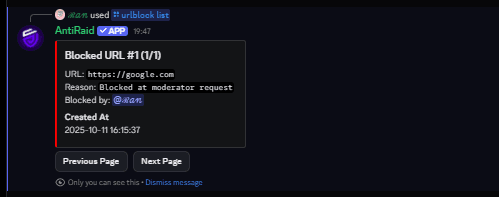
Response
The list command displays blocked URLs in a paginated embed format. Each page shows detailed information about one blocked URL.
Blocked URL Display
Each blocked URL entry shows:
| Field | Description |
|---|---|
| URL | The exact URL that is blocked |
| Reason | Why the URL was blocked |
| Blocked by | The moderator who added the block |
| Created At | The date and time when it was blocked |
Example Display
🚫 Blocked URL #1
URL: `malicious-site.com`
Reason: `Blocked at moderator request`
Blocked by: <123456789>
Created At: 2025-10-11 14:30:45Empty List Response
✅ No URLs Blocked
There are no URLs currently blocked in this server.Navigation
The list uses interactive pagination buttons to navigate through your blocked URLs:
- ◀️ Previous: Go to the previous blocked URL
- ▶️ Next: Go to the next blocked URL
- Page Indicator: Shows current position (e.g., "Page 1 of 15")
Customization Options
This command has no additional options - it displays all blocked URLs automatically.
Steps to View Blocked URLs
Run the list command
Use /urlblock list to see all blocked URLs
Review First Entry
The first blocked URL will be displayed with full details
Navigate Through List
Use the Previous/Next buttons to browse through all entries
Note Important Entries
Record any URLs that need attention or review
Take Action if Needed
Use /urlblock delete to remove outdated entries
Information Displayed
URL Field
The exact URL as it's stored in the block list, including protocol if specified.
Reason Field
The reason provided when the URL was blocked:
- Default: "Blocked at moderator request"
- Custom reasons if implemented in your system
- Helps understand the context of why URLs were blocked
Blocked By Field
Shows the moderator who added the block:
- Displays as a user mention (userID)
- Allows you to follow up with the moderator if needed
- Useful for accountability and questions
Created At Field
The exact timestamp when the URL was blocked:
- Format: YYYY-MM-DD HH:MM:SS
- Shows in your server's timezone
- Helps track when blocks were added
Important Notes
Pagination System
- Each page shows one blocked URL with full details
- Use navigation buttons to move between entries
- The system remembers your position if you need to return
Real-Time Data
- The list reflects the current state of your block list
- Any changes made via add/delete commands are immediately reflected
- No caching delays or refresh needed
Permission Required
- Only users with
urlblock.listpermission can view the list - Protects potentially sensitive URL information
- Ensures only authorized staff can audit blocks
No Filtering
- Shows all blocked URLs without filtering
- Cannot search or filter by specific criteria
- For quick checks, use
/urlblock listcachedinstead
Chronological Order
- URLs are typically listed in the order they were added
- Newer blocks appear later in the list
- Order may vary based on database implementation
Common Use Cases
Regular Audits
Review blocked URLs periodically to maintain a clean list:
/urlblock list
(review each entry)
(remove outdated blocks with /urlblock delete)New Moderator Training
Show new moderators what URLs are blocked and why:
/urlblock list
(explain each entry to the trainee)Incident Investigation
Check if a URL is already blocked when responding to reports:
/urlblock list
(search for the reported URL)Block List Documentation
Export blocked URLs for documentation purposes:
/urlblock list
(manually record important entries)Coordination with Team
Share block list status with other moderators:
/urlblock list
(review together during team meetings)Troubleshooting
Empty List Despite Blocks
Problem: List shows "No URLs Blocked" but you've added URLs
Solutions:
- Verify blocks were added successfully
- Check if blocks were deleted accidentally
- Use
/urlblock listcachedto see cached entries - Try adding a test URL to verify the system is working
Cannot Navigate Pages
Problem: Pagination buttons not working
Solutions:
- Ensure you're clicking the correct buttons
- Check if the interaction has timed out (buttons expire after 15 minutes)
- Run the command again to get fresh pagination
- Report the issue if it persists
Missing Information
Problem: Some fields show incomplete data
Solutions:
- This may be expected for older blocks
- Default reason is "Blocked at moderator request"
- Some data may not be stored for legacy blocks
- Newer blocks should show complete information
Permission Denied
Problem: Cannot run the list command
Solutions:
- Verify you have
urlblock.listpermission - Contact server administrators to grant access
- Check your role's permission settings
- Ensure the bot has proper permissions
Long Load Times
Problem: List takes a while to display
Solutions:
- This is normal for very large block lists (100+ entries)
- The system needs to fetch data from the database
- Consider using
/urlblock listcachedfor faster results - Contact support if consistently slow
Last updated on